These instructions assume your modules are initialised and have registered their components and communication interfaces. The Using the WinGate Module Wizard can do this for you.
Here is a basic overview of the typical process of establishing a connection between UI and Engine components.
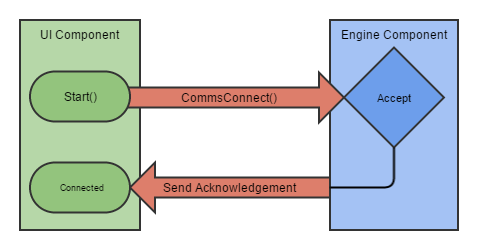
When your UI component is ready to start, the UI Host (WinGate Management Console) calls your ComponentEntry.Start function. In this function typically you call CommsConnect to initiate a connection to an Engine-side component. e.g.
When the Engine receives this request it looks for a registered ComponentCommunicationsInterface interface for the specified UUID (MY_COMPONENT_ENGINE_UUID). If found, it calls the ComponentCommunicationsInterface.Accept function for that component. The Accept function is where your Engine component can decide whether to accept the connection or not.
Notice in the example code above that we have the line
This is an example of storing the connection associated with a connection peer. The reason we use a container and not a single connection is because an engine component might have more than one UI component connected to it, typically when there are multiple WinGate Management Consoles connected to the same WinGate engine. By saving these connections you can send data to multiple WMCs at the same time. This is typically how configuration changes are propogated. see Propagating configuration changes
If your Engine module accepts the connection (By returning true) then WinGate informs the WMC which then calls your module's ComponentCommunicationsInterface.Connected function. Your UI module then typically saves the connection somewhere for use later.
Once ComponentCommunicationsInterface.Connected has been processed, both modules are now able to send messages between each other with CommsSend.

